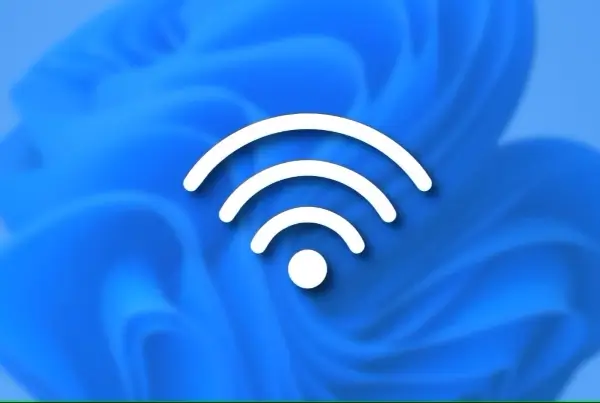Problem : the error 0x8007045d on Windows
The error 0x8007045d is a code that can appear in versions of Windows when the device has difficulty locating or reading files correctly. Typically, this happens during Windows or application updates, but error code 0x8007045d has also been known to occur during file transfer or system backup failures.
Solution : How to fix the error 0x8007045d on Windows
How does error code 0x8007045d appear?
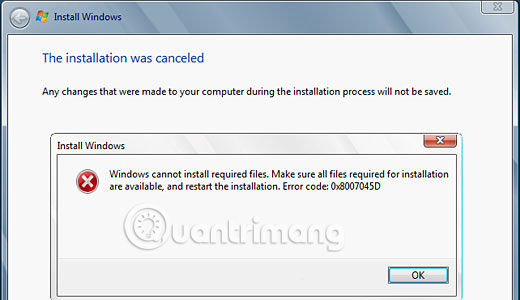
The error 0x8007045d can appear in pop-up error messages and in parts of Windows 10, when the file is being accessed or updating. Two examples of how error 0x8007045d can appear:
- The request could not be performed because of an I/O device error (0x8007045D) Please rerun backup once the issue is resolved.
- Windows cannot install required files. Make sure all files required for installation are available and restart the installation. Error code: 0x8007045D
The cause of error 0x8007045d
The error 0x8007045d occurs when the computer has difficulty accessing or reading necessary files in a process. This can be due to corrupted Windows registry, system files or programs, incomplete file downloads, faulty memory modules or storage devices, such as external hard drives, USB drives, CDs. or DVD, there is a problem.
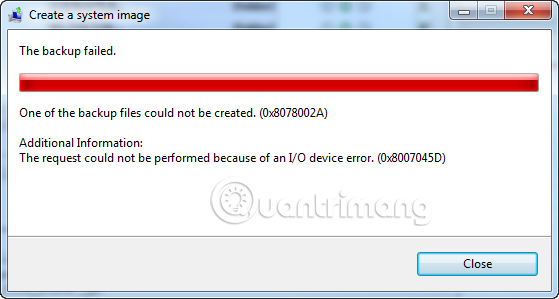
Because error code 0x8007045d can be triggered by software and hardware problems, there are many different strategies that you can try when trying to handle.
Follow 11 steps bellow to try fix the error 0x8007045d on Windows :
1. Restart Windows
2. Update Windows: The Windows update not only installs the latest security features and patches, but also scans your device for corrupted files and errors, then fixes them.
Tip: Check new Windows updates : Settings> Update & Security> Check for updates.
3. Reconnect the drive: If you encounter this error while trying to access files on an external drive such as a USB memory stick or DVD, try disconnecting it from your computer, plugging it back in, and then retry.
4. Wipe CDs and DVDs: Fingerprints can cause frustrating error message 0x8007045d. If your disc is dirty, your computer drive may have trouble reading data on it. Please clean the disc properly, then try again.
5. Repair CDs and DVDs: If your CD or DVD is cracked or scratched, cleaning up as described above will not help. Instead, try to fix it.
Note: If you are certain that the fault is due to a corrupted disc and you are unable to repair it, the best solution might be to order a new replacement disc from the supplier.
6. Try a replacement USB port: The USB port you are trying to use may be damaged. If you have another USB port on your computer, switching to that port is a good way to try it.

7. Transfer files to computer: If you are trying to install an application or update from an external hard drive and you continue to receive error message 0x8007045d, try copying the relevant files to your computer. and run the installation or update from there.
8. Reload files: The files you are trying to access may have become corrupted during the initial download. This could be due to a weak or defective Internet connection or a problem on the site’s server. If possible, delete the files and download them again.
9. Transfer files to the cloud: If you cannot access the files from an external hard drive, the drive may be physically damaged and cleaning will not fix the problem. Try sending files to your computer via a cloud service : Google Drive, Dropbox or OneDrive.
10. Driver update: This process can fix errors related to both local and external drives: Open the Windows Start menu and type “driver“. Select Device Manager, double-click Disk Drives to expand the list, right-click the drive you want to update, and then select Update driver. Repeat the steps for each drive.
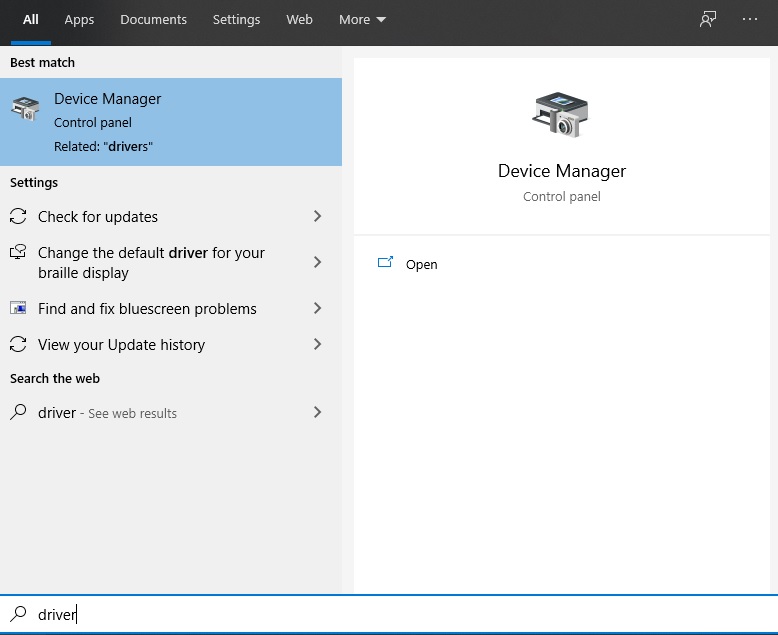
11. Check for errors on drives: Windows actually has an integrated tool to scan drives, find errors and fix them. To scan any drive, open File Explorer, right-click the drive name, and then select Properties> Tools> Check.
The scanning process only takes a few minutes. You will be alerted for any errors detected in the ashes