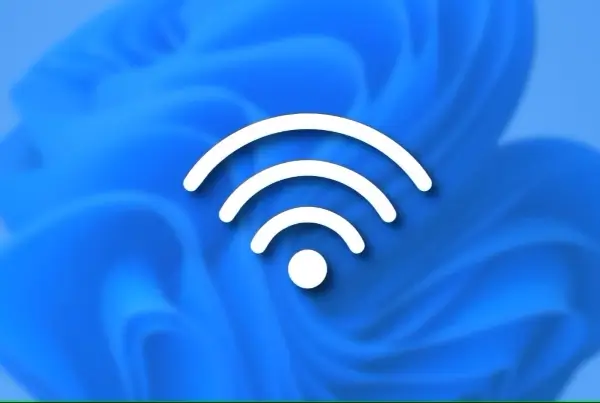Do you dream of using Linux commands without abandoning the familiar comfort of Windows? Well, dream no more! WSL makes it possible to run a Linux terminal directly on your Windows 10 machine. Here’s your guide to enabling WSL and unlocking the world of Linux on Windows.
How to Enable Windows Subsystem for Linux (WSL) on Windows
Before We Begin
WSL isn’t magic – it has a few prerequisites. Ensure you’re running a compatible Windows 10 system:
- Windows 10 (64-bit) version 2004 or higher: Check your version by searching “winver” in the Start menu.
- Build 19041 or higher: Unsure about your build number? No problem! The same “winver” search will reveal it.
If you’re rocking an older Windows 10 version, fear not! While manual installation might be required, WSL is still within reach.
Enabling WSL
Now, let’s activate WSL and unlock the potential for Linux goodness:
- Open your Windows Settings and navigate to “Apps.” On the right, under “Related settings,” click “Programs and Features.”
- In the “Programs and Features” window, locate the left panel and click “Turn Windows features on or off.” Scroll down and find “Windows Subsystem for Linux.” Check the box and click “OK.”
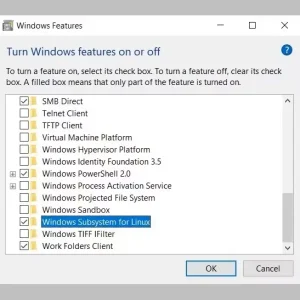
- Click “Restart now” to finalize the changes. Once your system reboots, WSL will be ready for action.
With WSL enabled, it’s time to choose your weapon! The Microsoft Store offers a variety of popular Linux distributions you can install with ease. Opt for a lightweight distro for optimal performance within Windows.
For a more familiar Linux experience, consider installing a Linux desktop environment within WSL. This provides a graphical user interface (GUI) alongside the traditional command line, allowing you to seamlessly work with your favorite Linux applications.
WSL opens a world of possibilities. Explore powerful Linux tools, experiment with development projects, or simply delve into the vast Linux ecosystem – all within the comfort of your Windows environment. So, why wait? Dive in and unleash the power of Linux on your Windows PC today!
Related: