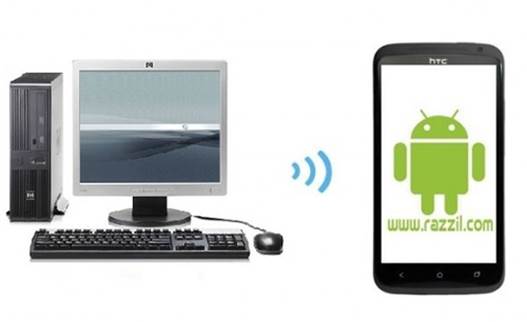The dual-core Samsung Galaxy S Blaze 4G SGH-T769 has proved to be as quick as its name suggests. Not only does its 4G capability provide blazing fast connectivity, but its 1.5 GHz (Dual-core) processor also ensures smooth functionality. In a previous post I provided you with a guide to “Root Samsung Galaxy S Blaze”. In this post I will provide you with a detailed guide for the process of installing ClockworkMod Recovery for Samsung Galaxy S Blaze 4G. For those of you who do not know the benefits of ClockworkMod Recovery, it helps users in installing custom ROMs as they are able to perform recovery, installation, restoration and maintenance operations that the Android stock recovery does not offer.
Important Note:
Please note that the below mentioned guide is only for T-Mobile Samsung Galaxy S Blaze 4G SGH-T769 and should not be used with other Samsung Galaxy S variants. Don’t forget to check your device model (via Settings -> About Phone), before proceeding with this guide.
Disclaimer:
Please follow this guide at your own risk. WML Cloud and it’s team will not be responsible if your T-Mobile Samsung Galaxy S Blaze SGH-T769 phone gets damaged due to thee below mentioned process. Make sure you check out the link at the end of this post to look for updates and changes made for this process.

Requirements
- Your device model must be “Samsung Galaxy S Blaze 4G SGH-T769”
- Enable USB Debugging on your phone via Settings –> Applications –> Development -> USB Debugging.
- The Samsung USB device drivers for your phone must be installed on your computer
- Also make sure that you disable any Anti-malware application installed on your computer, as well as Samsung KIES to avois issues during the below mentioned process.
- CDownload ClockworkMod Recovery for Blaze 4G
- Download PIT file
- Download Odin 1.85
Instructions
1. Download and save ClockworkMod Recovery, PIT file and Odin on your PC.
2. Now, extract the Odin ZIP file in a folder and run the EXE file of Odin.
3. Do the following in Odin:
- Click PDA and choose the Clockworkmod-Blaze-4G.tar file.
- Click PIT button and select PIT file for Blaze.
Caution: Do not modify any other options in Odin3 other than PDA and PIT files (as explained above). Make sure that only “Auto Reboot” is checked. Do not check “Re-Partition” and “F. Reset” options as this can brick your phone.
4. Switch off your Samsung Galaxy S Blaze phone and boot to “Download mode”. This can be achieved by the following method: Power off your Samsung Galaxy Blaze phone, hold down the Volume up, Volume down and power button until you see a warning that you have booted into Download mode. Once done, release the button and go into Download mode by using the Volume Up button.
5. Connect your phone to your PC using a USB cable.
6. After you see a message under Odind message box that you have installed your USB drivers, click Start. This will begin the flashing process for ClockworkMod Recovery for your T-Mobile Galaxy S Blaze phone.
7. If the installation process completes successfully, you will receive a Pass message within Odin and your phone will reboot.
8. Disconnect your Samsung Galaxy S Blaze from your PC and you’re done.
You should now have ClockworkMod Recovery installed on your Samsung Galaxy S Blaze 4G SGH-T769.