Looking to enhance your Xbox Series X|S gameplay? The console offers features like FPS Boost and Auto HDR to breathe new life into older backward-compatible titles.
Understanding FPS Boost and Auto HDR
These features aim to improve the visual experience of older games. FPS Boost can potentially double the frame rate, making gameplay smoother. Auto HDR, on the other hand, automatically applies high-dynamic range (HDR) for richer colors and improved contrast, if the game originally lacked HDR support.
It’s important to remember that not all games support these features. If you can’t find the option to enable them for a specific game, it simply means that game is incompatible. However, many older titles do benefit from these enhancements, so checking for compatibility is always worthwhile.
How to Boost Your Xbox Series X|S Experience with FPS Boost and Auto HDR
Enabling 120Hz for FPS Boost
FPS Boost requires a 120Hz-capable TV and some console setting adjustments:
- Ensure your Xbox has the latest update.
- Open the Guide, select “Profile & system” > “Settings” > “General” > “TV & display options.”
- Choose “Refresh rate” and set it to “120Hz.”
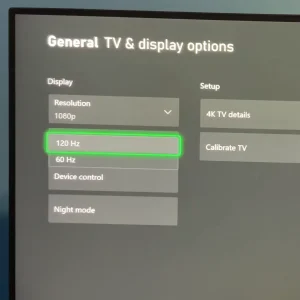
Note: Games running in HDR by default might conflict with 120 FPS boost. Microsoft recommends disabling HDR if your video settings are below 4K resolution.
Turning on FPS Boost and Auto HDR
By default, these features are usually enabled for supported games. However, manual activation might be needed:
- Open the Guide, select “Profile & system” > “Settings” > “General” > “TV & display options.”
- Choose “Video modes” and enable “Allow HDR10.”
- Go to My games & apps > See all.
- Select the desired game, press Menu, and choose Manage game and add-ons > Compatibility options.
- Toggle the checkboxes for FPS Boost and/or Auto HDR.
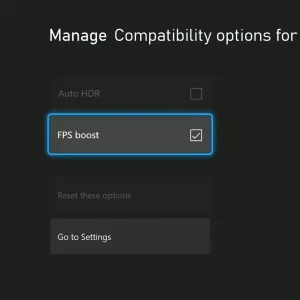
Additional Notes
- When either feature is enabled, an indicator will appear in the top-right corner of the screen while playing the game.
- To disable FPS Boost or Auto HDR, quit and close the affected game completely before making changes in the settings.
By utilizing these features, you can potentially experience older games with smoother frame rates and richer visuals, adding a whole new dimension to your Xbox Series X|S gaming experience.
Related:

