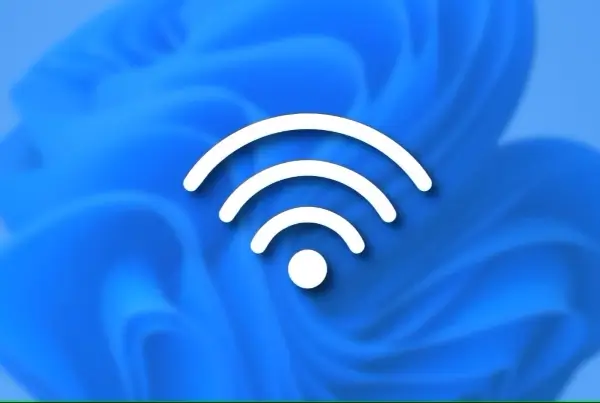Are you trying to clear the Trusted Platform Module (TPM) on your computer but encountering an error message “Cannot clear TPM in BIOS, error 0x80290300”? Don’t worry, this guide will walk you through several methods to troubleshoot and fix this issue, courtesy of MiniTool Partition Wizard.
Understanding the Cause
The error typically indicates that the “RESET of TPM from OS” or “OS Management of TPM” option is disabled in your BIOS. This setting prevents the operating system from interacting with the TPM, including clearing it.
How to Fix “Cannot Clear TPM in BIOS” Error (0x80290300)
Method 1: Enabling TPM Control from OS
- Restart your computer. While it boots up, keep pressing the designated BIOS key (usually Del, F2, or Esc) to enter the BIOS setup utility.
- Navigate to the Security > TPM Embedded Security page (the path might vary slightly depending on your BIOS version).
- Locate the options “RESET of TPM from OS” and “OS Management of TPM”.
- Enable these options using the available keys (usually arrow keys and Enter).
- Save your changes by pressing F10 and then Enter.
- Check if the error persists by attempting to clear the TPM again.
Method 2: Clearing TPM from TPM Management Console (if Method 1 fails)
- Press Windows + R keys simultaneously to open the Run window.
- Type tpm.msc and hit Enter.
- In the Trusted Platform Module (TPM) Management window, click on Clear TPM in the right pane.
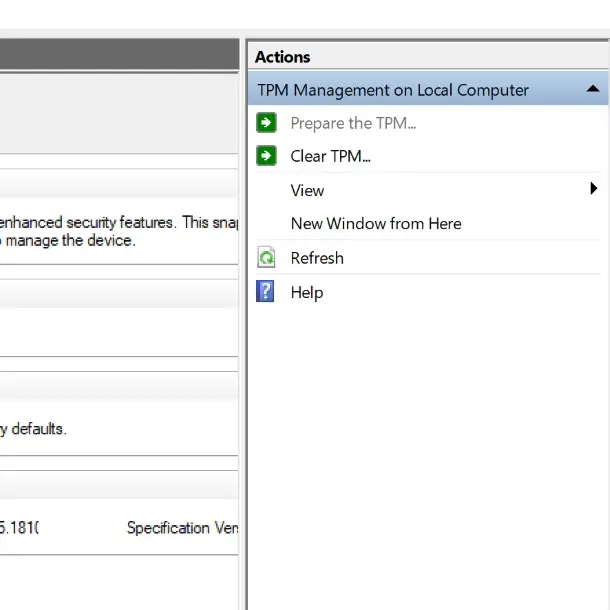
- Follow the on-screen prompts to complete the TPM clearing process.
Method 3: Updating BIOS (if both methods above fail)
An outdated BIOS can sometimes lead to TPM clearing issues. Here’s how to update it:
- Open the System Information window (search for “System Information” in the Start menu).
- Locate your BIOS version under “BIOS Version/Date.”
- Visit your computer manufacturer’s website and navigate to the Downloads or Support section for your specific model.
- Download the latest BIOS update and unzip the file if necessary.
- Format a USB flash drive to FAT32 file system and copy the downloaded BIOS update file to it.
- Restart your computer and keep pressing the BIOS key to enter the setup utility.
- Switch to the advanced mode if your BIOS is currently in easy or basic mode.
- Locate the update menu and select the BIOS update file from your USB drive.
- Confirm the update process and follow the on-screen instructions.
Remember: Updating BIOS can be risky if done incorrectly. It’s crucial to follow the manufacturer’s instructions precisely and ensure you have a stable power supply throughout the process. If you’re unsure about any step, it’s recommended to seek assistance from a qualified technician.
By following these methods, you should be able to resolve the “Cannot clear TPM in BIOS” error (0x80290300) and successfully clear your TPM.
Related: