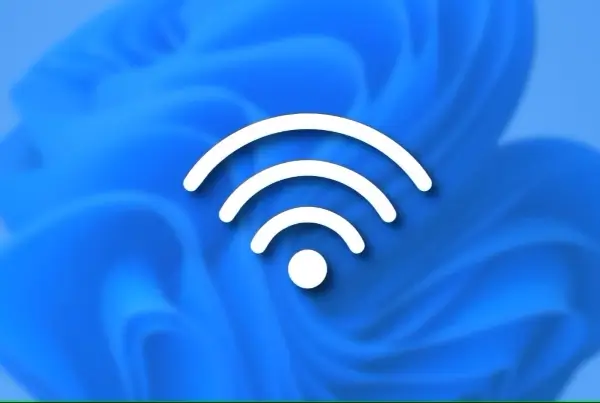Encountering the Windows Activation Error 0x803F700F can be frustrating, but fear not! This guide will demystify the causes and equip you with effective solutions to get your Windows activated in no time.
What’s the Windows Activation Error 0x803F700F?
This error arises when your Windows system fails to connect with Microsoft’s activation servers, preventing license verification. The accompanying message, “Something prevented us from communicating with our activation servers,” hints at the root cause – a communication hurdle.
How to Fix
For most of the solutions below, you’ll need administrator privileges. So, switch to an administrator account before diving in.
Network Checkup
A stable internet connection is crucial. If yours is shaky, the communication bridge crumbles. Try switching to a different Wi-Fi network or troubleshooting your current connection.
Firewall & Security Software
Overprotective security measures can sometimes block communication. Temporarily disable your firewall or security software (right-click the taskbar icon and choose “Disable until restart“). If this resolves the issue, adjust your security software settings to allow necessary communication, or consider switching to an antivirus program known for its compatibility with Windows activation.
Time & Date Synch
Mismatched time settings between your computer and the server can cause hiccups. Ensure your time and date are synchronized automatically:
- Press Win + I to open Settings.
- Go to Time & language > Date & time.
- Toggle on “Set time automatically” and “Set the time zone automatically.”
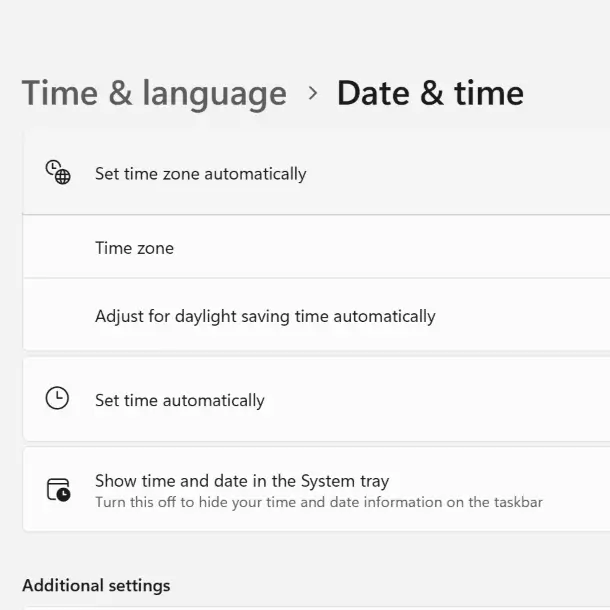
Once done, try activating Windows again and check if it works.
Run the Activation Troubleshooter
Windows has a built-in troubleshooter designed to tackle activation issues. Run it to diagnose and potentially fix the problem automatically:
- Open Settings.
- Go to Update & Security > Activation.
- Click “Troubleshoot” and follow the on-screen instructions.
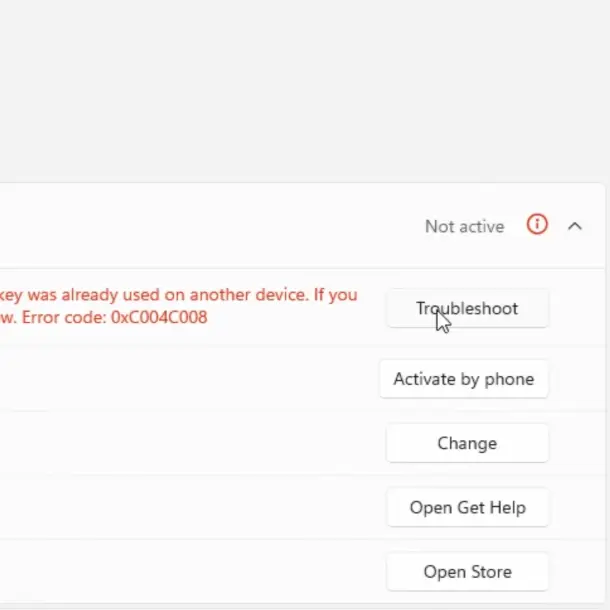
Activate by Phone
If the troubleshooter fails, try activating by phone:
- Open Settings.
- Go to Update & Security > Activation.
- Click “Activate Windows Now” and choose “Activate by phone.”
- Follow the on-screen instructions and call the provided number.
Reactivate After Hardware Change
If you recently replaced a major component like your motherboard, Windows might not recognize your license anymore. To fix this:
- If you have a digital license, link your Microsoft account to the device and the license.
- Run the Activation Troubleshooter and choose “I changed hardware on this device recently.”
- Enter your Microsoft account details and follow the prompts to activate on your new hardware.
These are general troubleshooting steps. If your specific scenario differs, seek more tailored guidance from Microsoft Support. With the right approach, you’ll be back to enjoying your activated Windows in no time!
Related: