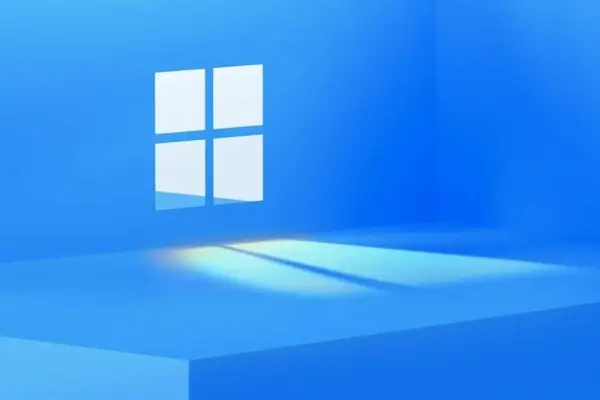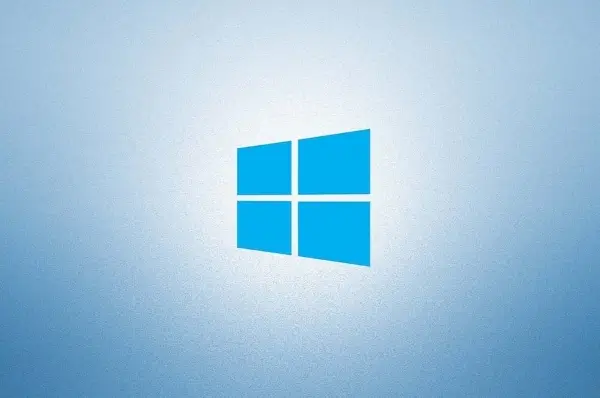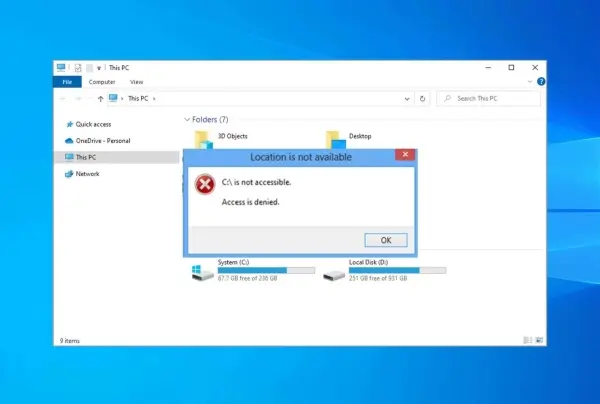Are you facing issues with TikTok following page not working properly? If so, you’re not alone. This common problem can be caused by a variety of factors. Fortunately, there are several effective solutions you can try to resolve the issue and get your following page back in working order.
How to Fix TikTok Following Page Not Working
Before diving into solutions, it’s essential to understand the possible reasons behind the following page issue. Here are some of the common culprits:
- Outdated TikTok App: An outdated version of the TikTok app can introduce bugs and compatibility issues.
- Temporary Software Glitch: Temporary software glitches can occur due to various factors, such as server overload or internal app issues.
- Internet Connection Issues: A weak or unstable internet connection can prevent the app from properly fetching and displaying follower information.
- Corrupted Cache Data: Corrupted cache data can interfere with the app’s normal operation.
- TikTok Server Outages: In rare cases, server-side issues on TikTok’s end can cause widespread disruptions.
Now that you understand the potential causes, let’s explore the solutions that can effectively resolve the following page issue:
1. Restart TikTok:
The age-old solution to many tech hiccups works here too. If TikTok isn’t loading properly, close the app, or “Force Stop” it. Then relaunch the app to ensure a fresh start.
2. Check Your Internet Connection:
A shaky internet connection might be the culprit. Follow these steps:
- Switch from cellular data to WiFi.
- Verify your Wi-Fi server speed.
- Reboot your modem or contact your ISP to address any backend issues.
After these steps, launch TikTok and check if the following page is now operational.
3. Restart Your Device:
Sometimes, a simple device restart can do wonders. Press the power button (Android) or Home + Volume button (iPhone) and hold until power options appear. Choose “Restart” and see if the issue persists.
4. Unfollow and Refollow:
Some users have found success by unfollowing and refollowing TikToker accounts. Here’s how:
- Open the TikTok app and locate the account you’re having issues with.
- Unfollow the account.
- Tap “Follow” to refollow.
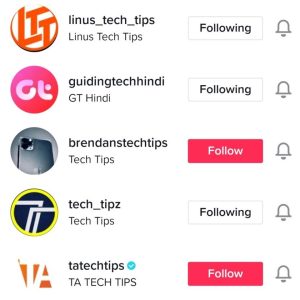
- Check your profile to see if the following page is fixed.
5. Update TikTok:
Outdated apps can cause problems. Ensure you have the latest version by checking the Play Store or App Store. If an update is available, install it.
6. Clear TikTok Cache:
Clearing the app’s cache can refresh it and potentially resolve issues. Follow these steps:
- Open TikTok, go to your profile.
- Tap the three vertical lines, go to Settings and Privacy.
- Scroll down and tap “Clear Cache.”
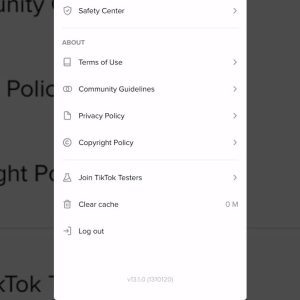
- Return to the following page to check for improvements.
7. Reinstall TikTok:
If all else fails, try uninstalling and reinstalling TikTok:
- Tap and hold the TikTok app icon, select “Uninstall.”
- Visit the Play Store or App Store, reinstall TikTok.
- Log in and check if the following page is now functional.
If none of the above solutions work, consider submitting feedback or reporting a bug to TikTok’s support team. They can investigate your case more closely.
Don’t let TikTok glitches disrupt your experience. Try these steps, and hopefully, you’ll be back to enjoying your favorite content in no time!
Related: