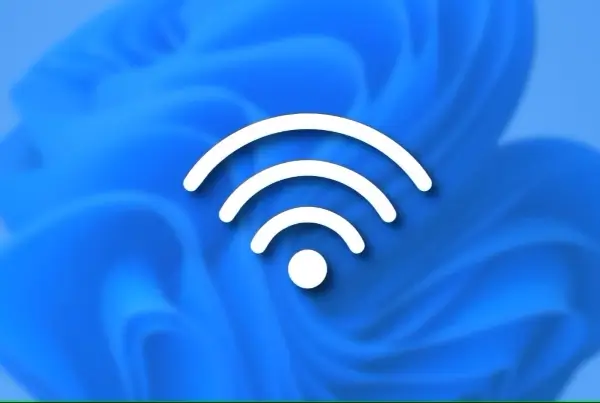Nvidia has released a new AI tool called Chat with RTX, offering an offline alternative to popular online chatbots like ChatGPT. This article explores what Chat with RTX is, how to install it, and how to leverage its unique features.
What is Nvidia Chat with RTX?
Chat with RTX is an AI-powered software that allows you to run a large language model (LLM) directly on your computer. This means you can interact with an AI chatbot like ChatGPT without an internet connection, offering greater privacy and potentially faster response times.
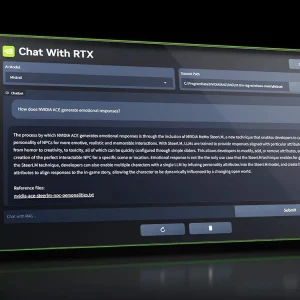
Chat with RTX is an AI program that lets you run a large language model (LLM) directly on your computer. Unlike online chatbots, Chat with RTX works offline, providing privacy and security for your queries. It utilizes TensorRT-LLM, RTX acceleration, and a powerful LLM called Mistral 7B to deliver fast performance and responses comparable to online chatbots.
Getting Started with Chat with RTX
Using Chat with RTX is simple. Here’s how to download, install, and configure it:
System Requirements
- RTX 30-Series or 40-Series GPU
- 16GB RAM
- 100GB free storage space
- Windows 11 Operating System
Download and Installation
- Download the Chat with RTX ZIP file (around 35GB).
- Extract the downloaded file using a program like 7Zip.
- Double-click the extracted “setup.exe” and follow the on-screen instructions. During the custom installation, make sure to check all the boxes. The installation process might take some time due to the large amount of data being downloaded.
Using Chat with RTX
While Chat with RTX functions like a regular chatbot, its true power lies in RAG. Here’s how to leverage RAG functionality:
- Create a RAG Folder: Designate a folder to store the files you want Chat with RTX to analyze. This data can encompass various documents, PDFs, texts, and even videos. Keep in mind that a larger data pool might impact response times.
- Set Up the Environment:
- Launch Chat with RTX.
- Under “Dataset,” choose “Folder Path.”
- Click the edit icon (pen icon) and select the folder containing your data files.
- You can also change the AI model if additional options become available.
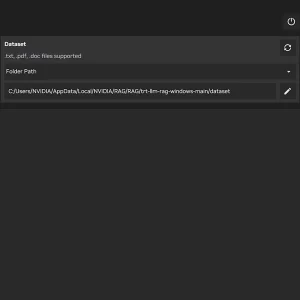
- Interact with Chat with RTX: You can interact with Chat with RTX in two ways:
- Use it like a standard AI chatbot by asking questions.
- Leverage its RAG capabilities by using it as a personal AI assistant, making inquiries based on your stored data.
With Chat with RTX, Nvidia has ushered in a new era of personalized AI interaction. Download it today and explore the possibilities of having your own intelligent companion on your PC!
Related: