Windows 10 has a lot of tasks that waste your bandwidth. You can view the amount of data that Windows has used with the built-in measuring tool in Windows, but it is not possible to delete wasted data. Follow 4 ways bellow to Monitor Internet data usage and reset the data usage record in Windows 10.
1. Use Task Manager
Press Ctrl + Alt + Escape to open Task Manager, then click More details to get the full Task Manager view.
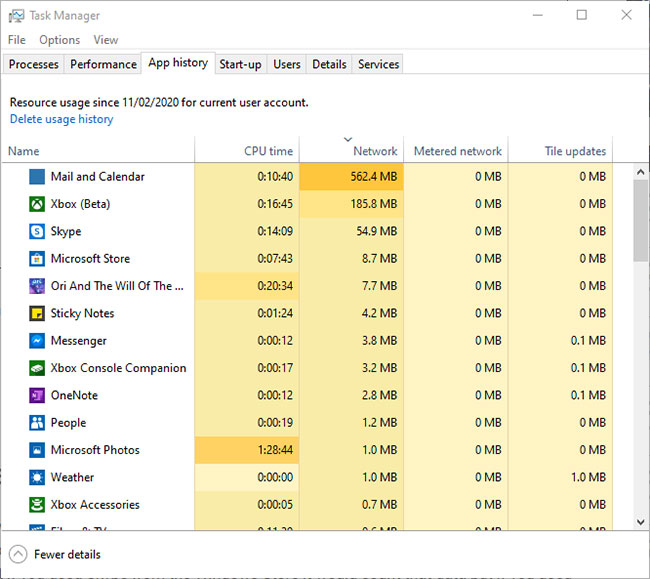
In Task Manager Windows, click on App history tab, then click on Network to list apps by network usage in the previous month. In image above , Mail and Calendar consume a lot of data, although it is rarely used. This might be a good time to think about stopping auto-syncing features built into those apps, if you’re concerned about data usage.
2. Use NetworkUsageView
Perhaps NetworkUsageView is the most popular network monitoring tool, providing you with a very detailed breakdown of the amount of data each process on a PC uses – from games to system processes, etc. .
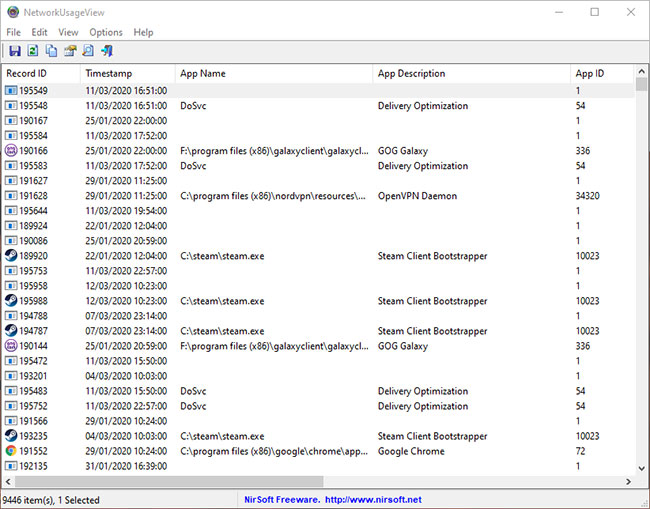
The utility has all sorts of filters, allowing you to fine-tune the data to be observed – whether it’s by name, duration or amount of data sent or received. If you’re looking to dig a little deeper in terms of Internet traffic on Windows 10.
3. Use BitMeter OS
If you want a more detailed view of the amount of data your Windows 10 PC is using at any given time or over a specific period, BitMeter can range from minutes to weeks and even within all year, this open source BitMeter tool would be a good choice.
BitMeter OS is very detailed and once you install this tool, it will run straight from the browser. (If you have problems with the browser version, you can try BitMeter 2, install an actual application).
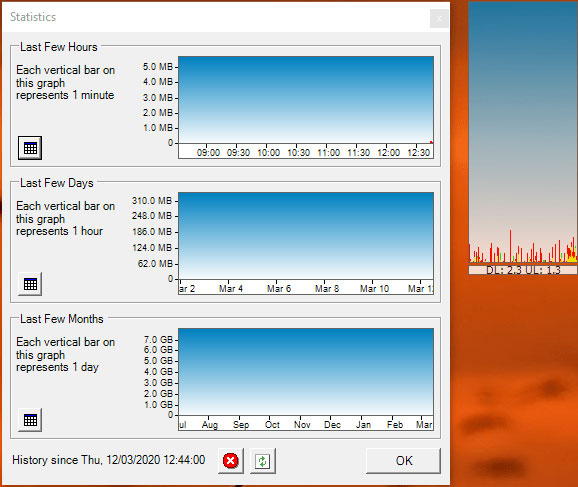
4. Use Reset Data Usage
You need to open Settings => Network & Internet. Click the Data Usage tab on the left to see how much data you’ve used in the last 30 days, including both wired and wireless networks. You can click View usage details to see specifically how much data each app uses. If the packet is reset on a specific day of each month, deleting it will give you a clearer view of the remaining space.
In the Data usage window, you can also set data limits by selecting the active network from the drop-down menu and clicking Set limit in the Data limit section.
Of course, you can delete data records manually via Safe Mode, but here, we will use a much simpler way – that is using the Reset Data Usage utility. You just need to install it from the homepage and when you open the utility, you will see the Reset Data Usage button. Click on it and all of your data usage records will be reset to zero.
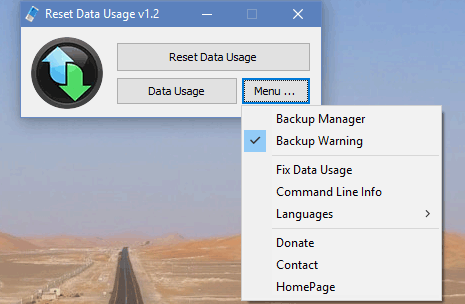
If you want to back up the current data first, go to Menu> Backup Manager. This will allow you to create a backup so you don’t forget the amount of data that was used last month.




