If this will be the first time you’re using your modem, you may need to take a moment to configure your dialing rules. For example, most locations in the United States require dialing a 1 before you dial a number outside your own area code. When dialing within your own area code, you might only need to dial seven digits. Or, if your area uses ten-digit dialing, you have to dial your area code plus the seven-digit phone number.
To configure dialing rules, open the Phone and Modem applet from the Control Panel (you can type phone and modem in the Start menu search box to find it). If this is the first time opening Phone and Modem, Windows 7 displays the Location Information dialog box in which you enter your local area code and a couple of other self-explanatory options. Then, the Phone and Modem dialog box opens.
Figure 1. Advanced fax modem options.
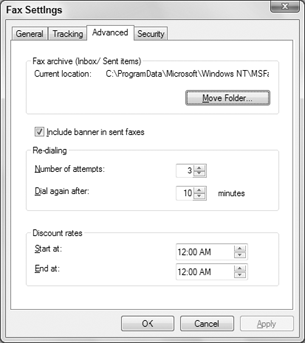
If you’re using a modem with a desktop computer, you can set up one set of dialog rules for your location. If you use the modem in a portable computer and travel around, you can set up dialing rules for multiple locations.
The default location (the main location from which you dial) is referred to as My Location by default. Chances are you’ll see that location in the Phone and Modem Locations as soon as the dialog box opens. If not, click the New button to create it. Use the New button to set up dialing rules for multiple locations, too.
To create or change dialing rules for any location listed in the Phone and Modem Options dialog box, click the location name and then click the Edit button. The first set of options, shown in Figure 2, are self-explanatory.
Keep in mind that all the options refer to where you’re dialing from, not to, so you want to choose the country and specify the area code you’re in when using the modem. If you need to dial a number carrier code for an outside line, choose the appropriate options, and specify the number you dial.
Call waiting can interfere with modems. So if there’s a way to turn that off, choose the Disable Call Waiting option and specify the number you dial to disable that. Leave the Tone option selected unless you’re in an area that still uses the old dial phones rather than buttons.
To create a rule for dialing area codes, click the Area Code Rules tab. Then click New to get to the options shown . The instructions on the tab explain how to define a rule. Remember that these rules apply to phone numbers you dial. For example, if you need to include the area code (but not a 1 prefix) when dialing within the 215 area code, enter that area code up top and select Include the Area Code near the bottom of the dialog box, as in the figure. Then click OK.
Figure 2. Edit Location dialog box.
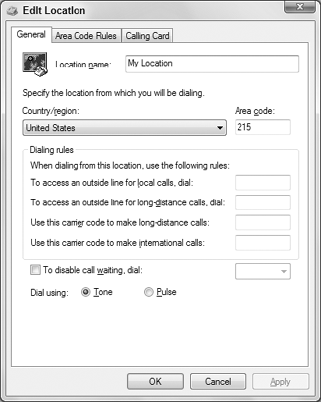
If you need to define a rule for an area code and prefix combination (which is rare), you can specify the area code in the top box and then specify one or more prefixes under the Prefixes heading.
If you want all your phone charges to be put on a calling card, click the Calling Card tab. Choose the calling card company you use and click New. Then fill in the blanks to ensure that the calls are billed to your account. Click OK in all open dialog boxes after defining rules and accounts.
If you later discover that you’re having a problem reaching a certain phone number, open the Phone and Modem Options dialog box again and choose the location from which you’re dialing. Then click the Edit button to fix any rules or account information that might be causing incorrect dialing.




